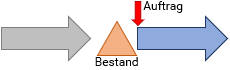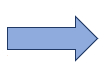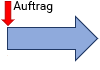Vorlagenartikel
Inhaltsverzeichnis
Übersicht
Vorlagenartikel sind eine Funktion zur Unterstützung von Projektfertiung (ETO). Da in der Projektfertigung jeder Auftrag die Entwicklung durchläuft, hat auch jeder Auftrag seine eigenen Stammdaten. Aber selbst wenn die Integrierten Stammdaten angelegt werden, sind oft zum Zeitpunkt der Auftragseingabe viele Details noch nicht bekannt, so dass gar keine exakten Stammdaten erstellt werden können.
In solchen Fällen können Sie die Stammdaten erstellen, in dem Sie ähnliche, bestehenden Artikel als Vorlagenartikel nutzen und deren Eigenschaften und Stammdaten mit dem Befehl "Artikel erstellen" kopieren. Da so erzeugte Artikel und Stammdaten vom Vorlagenartikel unabhängig sind, können Sie diese für die weitere Nutzung nach Bedarf anpassen. Wenn der Vorlagenartikel Komponenten oder Baugruppen enthält, so können diese ebenfalls rekursiv kopiert und Nachfüllaufträge für diese erstellt werden.
Weitere Informationen zu Vorlagenartikeln und Beispieldaten finden Sie im Beispiel 8.
Nutzung
| 1. | Setzen Sie in der Artikel beim Artikel, der als Vorlage dienen soll, [Vorlagenartikel] auf "Ja".
| ||||||||||||||||||||||||||||||||||||||||||||||||||||||||
| 2. | Setzen Sie in der Auftragstabelle den Artikel als [Vorlagenartikel].
| ||||||||||||||||||||||||||||||||||||||||||||||||||||||||
| 3. | Wenn Sie den Befehl "Artikel erstellen" ausführen, werden aus dem Vorlagenartikel ein neuer Artikel und entsprechende Integrierte Stammdaten erzeugt.
Der ETO-Artikel wird in der Auftragstabelle als [Artikel] gesetzt.
Das Format des [Artikelcode] von ETO-Artikel wird über die [ETO-Artikelcodeformel] des Projekts gesteuert.Hier wird die Standardformel | ||||||||||||||||||||||||||||||||||||||||||||||||||||||||
| 4. | Bearbeiten Sie nun, falls notwendig, ETO-Artikel und Stammdaten. |
- Hinweise
- Artikel deren [Vorlagenartikel] auf "Ja" gesetzt ist, können auch als normale Artikel verwendet werden.
- ETO-Artikel und Integrierte Stammdaten von ETO-Artikeln werden nur erstellt, wenn im Auftrag [Artikel] nicht gesetzt ist.
- Änderungen am [Vorlagenartikel] werden nach der Erstellung der ETO-Artikels nicht in diesen widergegeben.
- ETO-Artikel werden nicht erstellt, wenn es bereits einen Artikel mit dem gleichen [Artikelcode] gibt.
- Bei Artikeln von Haupt-Input-Anweisungen von Vorlagenartikel, deren [Automatisch erstelltes Zwischenprodukt] auf "Ja" gesetzt ist, wird ein neues Zwischenprodukt erstellt. Bei "Nein" wird der Artikel kopiert.
- Die Stammdaten von Phantomartikeln werden nicht kopiert.
Komponentenartikel kopieren
Sie können Komponentenartikel und deren Stammdaten durch rekursives Kopieren erstellen. Dabei werden auch untergeordnete Aufträge erstellt.
| 1. | Status vor der Artikelerstellung
| |||||||||||||||||||||||||||||||||||||||||||||||||||||||||||||||||||||||||||||||||||||||||||||||||||||||||||
| 2. | Wenn Sie den Befehl "Artikel erstellen" ausführen und es gibt einen Artikel, dessen [Vorlagenartikel] auf "Ja" gesetzt ist, so werden ein ETO-Artikel und ein untergeordneter Auftrag erstellt. Die erstellten, untergeordneten Aufträge werden ETO-Aufträge genannt.
Das Format des [Auftragscode] von ETO-Aufträgen wird über die [ETO-Auftragscodeformel] des Projekts gesteuert. Hier wird die Standardformel |
- Hinweis
- Komponentenartikel und Aufträge werden rekursiv erstellt.
Vorlagenressource
By setting the [Template resource] property in the resource table, you can generate resources when generating ETO items. Generated resource are called ETO resources.
1. Status before item generation
Resource table Resource code Template resource Body paint sub resource 1 Yes
Integrated Master Editor Item Process number Process code Instruction code Resource/Item Product A 10 Welding In Material A 20 Painting M Body paint 1 S0 Body paint sub resource 1 30 Inspection M Body inspection1
2. Status after item generation
Resource table Resource codes Template resource Body paint sub resource 1 Yes 001-Body paint sub resource 1
Integrated Master Editor Item Process number Process code Instruction code Resource/Item Product A 10 Welding In Material A 20 Painting M Body paint 1 S0 Body paint sub resource 1 30 Inspection M Body inspection1 001-Product A 10 Welding In Material A 20 Painting M Body paint 1 S0 001-Body paint sub resource 1 30 Inspection M Body inspection1
The format of the resource code of the ETO resource is defined in the "ETO resource code expression" property in the project settings. As default, the following expression has been set.
OTHER.Code+'-'+ME.Code
ME is the template Resource and OTHER is the order in which the template item has been specified.
You can also set a resource group as a template resource.
Zu erstellende Aufträge filtern
Filtering of the instructions of the Integrated Master of ETO items is set with the following properties of the Generate item command.
Generate input instruction condition expression Generate use instruction condition expression Generate output instruction condition expression
For example, let’s assume that the Integrated Master of a template item is defined as follows:
Integrated Master Editor Item Process number Process code Instruction code Resource/Item Product A 10 Welding In Material A In1 A-part1 In1 A-part2 In1 A-part3
Set the following expression in the ETO input instrution condition expression.
FValid(OTHER)
ME is the master input instruction of the template item, and OTHER is the operation input instruction generated by order explosion. Therefore, the above expression returns TRUE for master input instructions where the input instruction was generated with order explosion, and FALSE for all other master input instructions.
The Integrated Master after order explosion when the input instruction of A-part2 and A-part3 was not generated is as follows.
Integrated Master Editor Item Process number Process code Instruction code Resource/Item Product A 10 Welding In Material A In1 A-part1 In1 A-part2 In1 A-part3 001-Product A 10 Welding In Material A In1 001-A-part1
Erstellte Objekte automatisch bearbeiten
To automatically edit properties for objects generated by the Generate item command, set the following properties of the Generate item command.
Order property setting expression Item property setting expression Resource property setting expression Master input instruction property setting expression Master use instruction property setting expression Master output instruction property setting expression
Erstellung von ETO-Aufträgen und autoamtisches Nachfüllen
The following expressions are set in the presets for the order property setting expression and item property setting expression.
- Order property setting expression
-
IF(PropCount(ME.Order_TemplateItem)==0,ME.Order_IsReplenishmentOrder='1',FALSE) - Item property setting expression
-
IF(0<PropCount(ME.EtoItem_Rev)&&OTHER.TemplateItem!=ME.EtoItem_Rev,ME.Item_AutoGenerateFlag='2',FALSE)
This means that "Yes (one-to-one production)" is set for the "auto-replenish flag" of items generated by recursive copying, and "Replenishment order" is set for the [Order class] property of the order. Without these settings, the [Auto-replenish flag] of items generated by the Generate item command is [No], and the [Order class] property of the order is "Registered order]. The Generate item command generates child orders only for empty orders, and does nothing after order generation. Then, even if the order quantity is changed after execution, the [Order class] property of the child order is [Registered order], so the order quantity does not follow and remains unchanged. When the above order property setting expression and item property setting expression are set, changes to the order quantity are reflected to the order quantity of child orders through the auto-replenishment production feature after order generation. In other words, generation of the first ETO order is done by the Generate item command, and after that, the quantity of the ETO order is calculated using the auto-replenishment production feature.
At this time, the ETO order is given a code by the [Auto-generated one-to-one order code expression] property in the project settings. In that case, we recommend changing[Auto-generated one-to-one order code expression] in the project settings as follows because the order code cannot be an item code in the case of a preset expression.
IF(0<PropCount(ME.Item.EtoItem_Rev),ME.Order_Item.Item_Code,ME.Order_OneToOnePeggingOrderSourceGeneric.Order_Code+'-'+ME.Order_Item.Item_Code)
This expression is found in the standard registered expressions.
In cases where the quantity of the order does not change, the preset expressions "order property setting expression" and "item property setting expression" can be deleted. Further, is it recommended to leave the preset expression for [Auto-generated one-to-one order code expression] in the project settings as is.