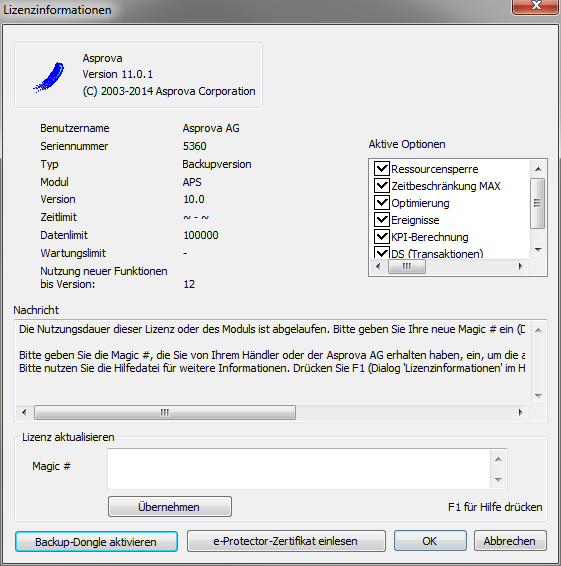Backup-Protektor
Wenn Ihr Updatevertrag aktiv ist, so haben sie einen Backup-Protektor, den Sie im Falle eines Defektes anstatt des regulären Kopierschutzes verwenden können. Da der Ersatz des regulären Kopierschutzes einige Tage in Anspruch nimmt und Ihnen die Arbeit mit Asprova sonst für einige Zeit nicht möglich wäre, gibt es die Backup-Protektoren um eine möglichst unterbrechungsfreie Arbeit mit Asprova zu gewährleisten
Inhaltsverzeichnis
Backup-USB-Dongle
Hinweis
Da verlorengegangene Backup-USB-Dongles nicht ersetzt werden können, bewahren Sie diese bitte an einem sicheren Ort auf.
Funktion überprüfen
Bitte führen Sie die nachfolgenden Schritte aus, um zu überprüfen, ob der Backup-USB-Dongle erkannt wird und funktionsfähig ist.
- Starten Sie Asprova (ohne eine Projektdatei zu öffnen)
- Klicken Sie im Menü [Modul] auf [Lizenzbezug ändern] > [Lokaler Schutz]
- Falls ein normaler USB-Dongle am Computer eingesteckt ist, so entfernen Sie diesen
- Stecken Sie den Backup-USB-Dongle ein
- Klicken Sie im Menü [Hilfe] auf [Lizenzinformationen …]
- Die Schaltfläche [Backup-Dongle aktivieren] sollte unten links sichtbar sein
Falls der normale USB-Dongle defekt ist und Sie den Backup-USB-Dongle aktivieren wollen, so folgen Sie bitten den Anweisungen in Backup-Protektor aktivieren.
Backup-eProtector
Hinweise
- Die Erstellung eines Backup-eProtectors nimmt einige Tage in Anspruch. Warten Sie daher mit der Erstellung keinesfalls bis zu einem Schadensfall.
- Die Funktionsfähigkeit des Backup-eProtectors kann von Ihrem Händler nicht im Voraus überprüft werden. Überprüfen Sie daher bitte unbedingt selber die Funktionsfähigkeit.
- Richten Sie den eProtector nicht auf einem anderen Rechner ein, auf dem bereits ein normaler eProtector existiert. Eine gemeinsame Nutzung auf dem gleichen Rechner ist nicht möglich.
- Der eProtector kann nicht erkannt werden wenn gleichzeitig ein USB-Dongle eingesteckt ist. Entfernen Sie daher vor der Nutzung den USB-Dongle.
Authentication procedure when using a Backup Version protector (e-Protector)
In the case of a Backup Version protector (e-Protector), before you use the Backup Version protector (e-Protector), you need to carry out an authentication procedure for the Backup Version protector (e-Protector) on the PC where the Backup Version protector is supposed to be used in the event that the Professional Edition protector fails.
Hinweise
- Authentication is required for each PC to be used. In the case of an e-Protector, you cannot use the Professional Version protector and Backup Version protector on the same PC. Please perform the authentication procedure on a PC different from the PC that authenticates the Professional Edition protector.
- When a USB protector is connected, the e-Protector cannot be recognized. When using an e-Protector, please use it after removing the USB protector.
When proceeding with the authentication procedure, the following files will be exchanged between you and Asprova Corporation.
| Dateiname | Beschreibung | Schritt |
|---|---|---|
asprovisional.v2c(Ursprungszertifikat) |
This file is used to create the Fingerprint file for the target PC. This file is saved in Asprova’ program folder when Asprova is being installed. | 2 |
asfingerprint.c2v(Fingerabdruckdatei) |
This file is to be sent from the customer to the Asprova Corporation/distributor. This file is created by Asprova and saved in Asprova‘ program folder based on asprovisional.v2c (siehe 1). |
2 |
aslicenseXXXX_backup.v2c(Official certificate file) |
This file is sent from Asprova Corporation/distributor to the customer. The license information is included in this file. The “XXXX” in file name refers to the serial No. For example, if the serial No. is 3000, the file name is aslicense3000_backup.v2c. Once the file is loaded to Asprova's user registration information dialog, the Backup Version protector (e-protector) can be used. |
3 |
ascreatelogXXXX_backup.c2v(Log file of creating e-Protector) |
This file is to be sent from the customer to the Asprova Corporation/distributor. This file is created by Asprova when aslicenseXXXX_backup.v2c (Official certificate file) is being loaded. The “XXXX” in file name refers to the serial No. |
3 |
- Hinweis
- Please stick to this sequence strictly. The files mentioned above are being transferred between the customer and the Asprova Corporation/distributor more than once in accordance with the following process:
The detailed process is outlined below. Please stick to this sequence strictly.
- If a USB protector is connected, remove it before performing the procedure.
1. Start Asprova.
If the USB protector is not plugged into the target PC, the button for updating the certificate file is being displayed. If the USB protector is plugged into the target PC, please close the Asprova and unplug the USB protector and start Asprova again. Select [Module] - [Change license acquisition method] - [Local protector] from the menu, and then select [Help] - [User Registration]. The user registration information dialog will then be displayed.
2. Read the original certificate file
The original certificate file “asprovisional.v2c” is created by Asprova and saved in Asprova’ program folder. Click the “Load e-Protector authentication file” button and load the “asprovisional.v2c” initial authentication file.
? * If the fingerprint file is deleted mistakenly, please click [No] to create the fingerprint file again.
The fingerprint file “asfingerprint.c2v” is to be sent to the Asprova Corporation/distributor. The Asprova Corporation/distributor will then create the official certificate file “aslicenseXXXX_backup.v2c” based on the fingerprint file and send it to the customer.
- At this point, it cannot be used as a Backup Version protector (e-protector).
It will take a few days to create the official certificate file. Please carry out the authentication procedure with a sufficient margin of time.
3. Let Asprova read the official certificate file created by the Asprova Corporation/distributor.
After preparing the official authentication file "aslicenseXXXX_backup.v2c" (XXXX is the serial number), carry on with the procedure.
Start Asprova APS, click the “Load e-Protector authentication file” button, and select the “aslicenseXXXX_ backup.v2c” official authentication file.
- The official certificate file created in step 2 cannot be used on any other PC. Perform the authentication procedure for each PC using the Backup Version protector (e-protector).
Please send the ascreatelogXXXX_backup.c2v file (Log file of creating e-Protector) to the Asprova Corporation/distributor, because it is essential to manage the customer license.
- At this point, you can use it as a Backup Version protector for Asprova APS. It is not necessary to wait for the authentication file to be sent from Asprova Corporation.
When it is ready to be used as a Backup Version protector (e-Protector), the display will be as shown below. Confirm that, in addition to the user name and serial No., the "Enable Backup Version Protector" button (circled in red in the figure below) is displayed.
For how to enable the Backup Version protector due to failure of the Professional Edition protector, follow the procedure in "3 Activating the Backup Version protector".
3. Validate backup protector
When Asprova cannot be activated as a Professional Edition due to failure of the Professional Edition protector, use the Backup Version protector with the following procedure.
- The Backup Version protector (e-protector) requires execution of a use start procedure in advance.
1. Start Asprova. 2. Select [Module] - [Change license acquisition method] - [Local protector] from the menu. 3. Select [Help] - [User registration] from the menu. 4. Click the "Enable Backup Version Protector" button in the user registration information dialog. (Circled in red in the figure below)
The license is available in the following 3 weeks after validation. Please exchange the broken protector key with Asprova corporation/distributor during this period. The backup protector key will be disable after 3 weeks.
We will send you a magic number to allow reuse of the Backup Version protector when you send us the Professional Edition protector after replacement. After confirming that the Professional Edition protector works normally, do not forget to apply the magic number to the Backup Version protector before removing the Backup Version protector. When exchange the protector, a magic number is sent to customer and it is used to initialize the backup protector. Please use the magic number to initialize the backup protector by the magic number when it is used next time.