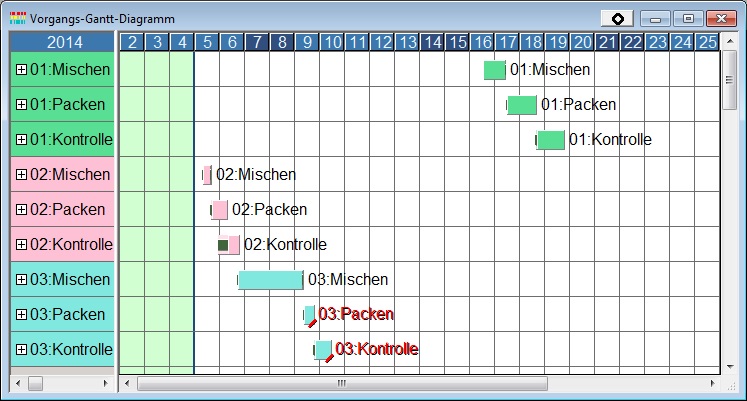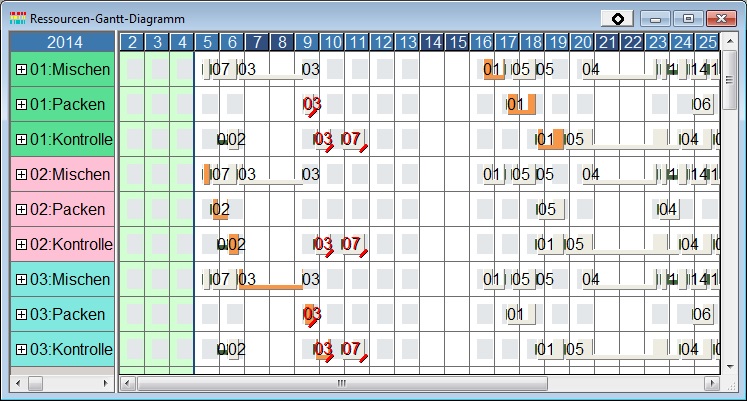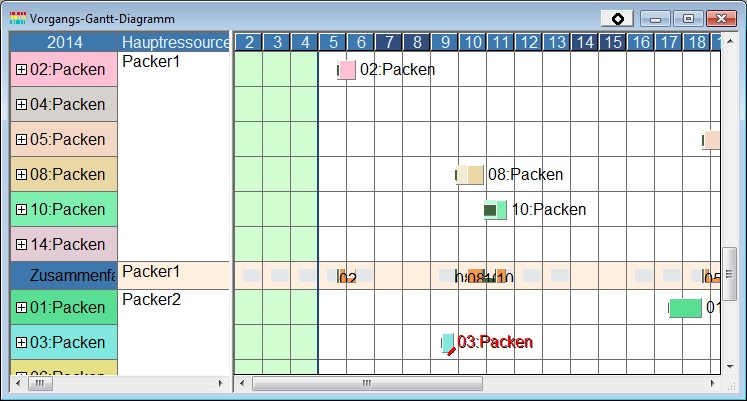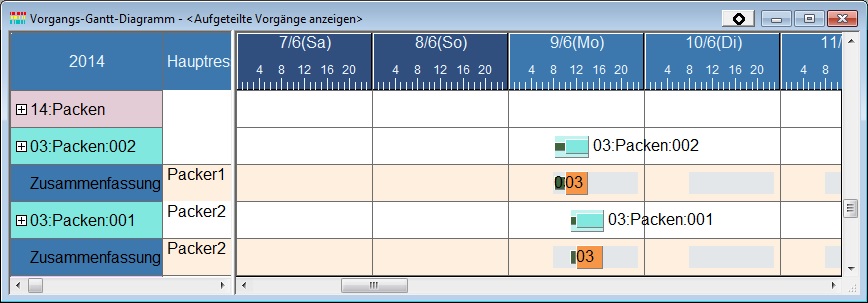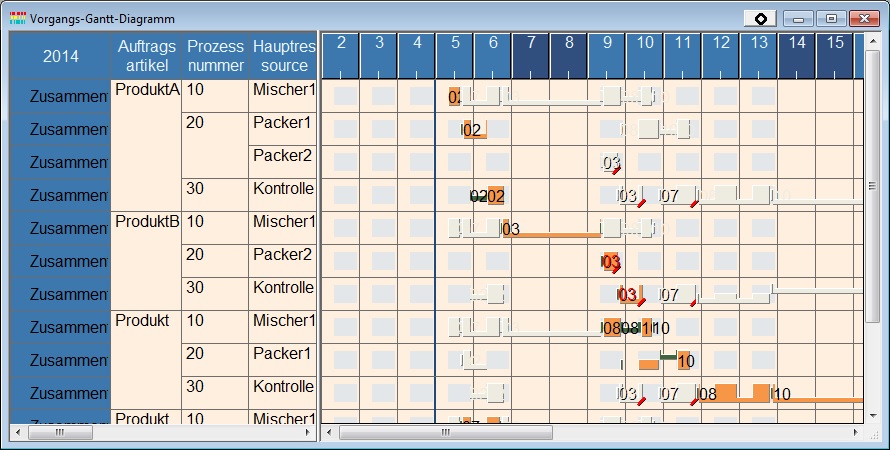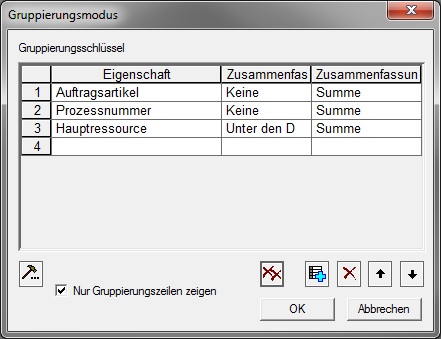Vorgangs-Gantt-Diagramm
Das Vorgangs-Gantt-Diagramm ist ein Tabellenzeitdiagramm, in dem die Zeilen für einzelne Vorgänge stehen.
Das Zeitdiagramm im Vorgangs-Gantt-Diagramms zeigt in der Standardversion von Asprova den Vorgangsbalken an.
When you change the display contents for the operation rows into the "Resource Gantt Chart," the time chart portion shall switch to the display for the resource Gantt chart and the corresponding operations shall appear in highlighted display. This occurs in the chart contents tab when the display is set for the operation Gantt chart.
Wird das Vorgangs-Gantt-Diagramm auf die Diagramminhalte übertragen, sind die Grundaktionen und das Menü die gleichen wie die Vorgangszeilen des Auftrags-Gantt-Diagramms. When the operation Gantt chart is applied to the chart contents, the basic operation or the menu shall be same as the operation rows for the <$Order Gantt Chart$>
Wird das Ressourcen-Gantt-Diagramm auf die Diagramminhalte übertragen, sind die Grundaktionen und das Menü die gleichen wie die Vorgangszeilen des Ressourcen-Gantt-Diagramms. When the resorce Gantt chart is applied to the chart contents, the basic operation or the menu shall be same as the operation rows for the <$Resource Gantt Chart$>
Grouped Operation Gantt Chart
You can set "main resource"as the property for grouping by on the operation Gantt chart. At that time, the resource Gantt chart rows shall be displayed on the time chart part for the aggregate rows for the main resource.
The display for bars in the group shall be highlighted in the group summary row.
For split operations, note that when using the standard style groupings will be made with the main resource of the first operation of the split. Accordingly, the target which is highlighted by the aggregate rows, etc. only refers to this split operation.
For example, the operation 03:Packing is split in the following example. However, the group target is those assigned to the resource Packer2. Therefore, only those operations shall be highlighted in the group summary row.
When the grouping is made for the styles based on the Show Divided Operations, each divided operation shall be the object of aggregation. Therefore, each divided up operation shall be highlighted.
Examples where the grouping is made for the operation Gantt chart (Item Gantt Chart)
You can create a chart similar to an 'item gantt' by using a certain grouping and displaying only the group summary rows. Typically this grouping would be the item of the operation, process number and then main resource. This gives a chart which is useful to visualize the assignment of items to resources.
The grouping is made for the above chart, as shown below (The setting is already made in such a way that the ordered items are to Add Properties to operations and are to be referred to by Virtual Property)