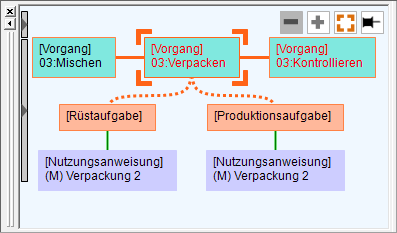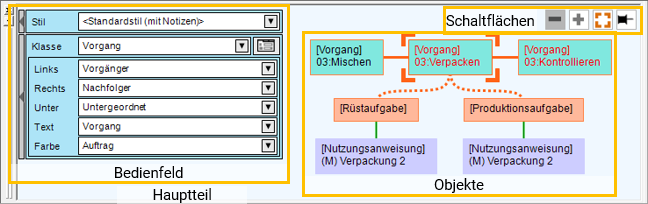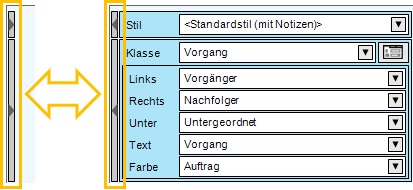Objekt-Browser
Im Objekt-Browser können Beziehungen zwischen Objekten - etwa Aufträgen, Vorgängen, Stammdaten, Artikeln und Ressourcen - graphisch dargestellt werden Für die Darstellung im Objekt-Browser wird das in Diagrammen oder Tabellen aktive Objekt als Referenz genutzt.
Details zur Anzeige von Objekten und Aktionen im Objekt-Browser finden Sie hier.
Im Menü [Ansicht] können Sie die Anzeige über [Objekt-Browser] ein- oder abschalten.
Inhaltsverzeichnis
Elemente des Objekt-Browsers
Der Objekt-Browser enthält die folgenden Elemente.
Objekt-Kästen
Die Objekt-Kästen werden im Hauptteil angezeigt. Welche Kästen rechts, links oder unterhalb angezeigt werden, wird über Formeln gesteuert. Als Referenz dient das im Diagramm oder Tabelle ausgewählte Objekt.
Bedienfeld
Das Bedienfeld ermöglicht die einfache Anpassung der Darstellung des Objekt-Browsers und das Wechseln des Stils. Sie können dort den genutzten Stil, die Formeln für "Links", "Rechts" und "Unten" der jeweiligen Klassen, "Text" und "Farbe" sehen und ändern.
Blenden Sie das Bedienfeld über die Schaltflächen am linken Rand ein und aus.
Stil
The currently applied style is displayed. You can switch styles by selecting another style from the drop-down list.
Klasse
This is the class that sets the left, right, below, text expression, and display color in the lower part. The class changes in conjunction with the selected box. Changing the class causes the left, right, below, text expression, and display color settings in the lower part to also change.
Klicken Sie auf ![]() rechts der "Klasse", um die Anzeigeeinstellungen des Objekt-Browsers direkt mit der Registerkarte der gewählten Klasse zu öffnen.
rechts der "Klasse", um die Anzeigeeinstellungen des Objekt-Browsers direkt mit der Registerkarte der gewählten Klasse zu öffnen.
Links, Rechts, Unter
These are the expressions of the “objects to be shown on the left, right, below” that are set for the selected class. You can change expressions from the drop-down list box.
Text
This is the text string on the box. You can change this text string from the drop-down list box.
Farbe
This is the color of the box. You can change the display color from the drop-down list box.
Schaltflächen
The various buttons are used for chart and table operation linked with the Object Browser.
Herauszoomen
This button is used to zoom in on an object selected in the Object Browser on the linked chart.
Hereinzoomen
This button is used to zoom out of an object selected in the Object Browser on the linked chart.
Fokus
The focus button is used to select an object selected in the Object Browser on the linked chart and highlights it. Select the object in a linked table.
Anheften
When an object is selected in a table or chart, the drawing of the Object Browser is updated, using that object as reference. When pinned, the drawing of the Object Browser remains as is (pinned state). Clicking the pin button causes the state to change to the pinned state, and the pin color changes to orange in the image where the pin is upright. Clicking the pin button again causes the pinned state to be released, and the pin color changes to black in the image where the pin is on its side.