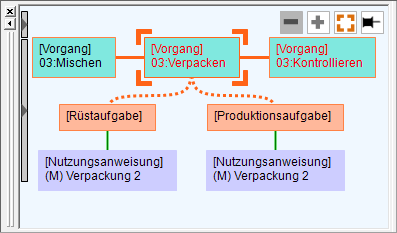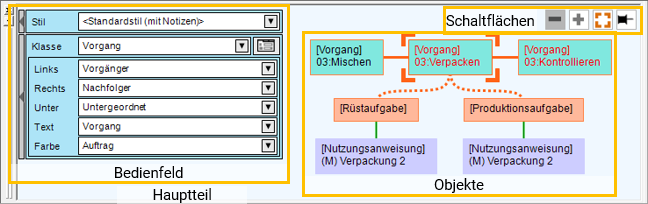Objekt-Browser
Im Objekt-Browser können Beziehungen zwischen Objekten - etwa Aufträgen, Vorgängen, Stammdaten, Artikeln und Ressourcen - graphisch dargestellt werden Für die Darstellung im Objekt-Browser wird das in Diagrammen oder Tabellen aktive Objekt als Referenz genutzt.
Inhaltsverzeichnis
Objekt-Browser anzeigen
Im Menü [Ansicht] können Sie die Anzeige über [Objekt-Browser] ein- oder abschalten.
Konfiguration des Objekt-Browsers
The Object Browser is configured as shown in the following figure.
The boxes of objects are displayed in the body.
The boxes are displayed on the left, on the right, or below according to the content set in the expression, using as reference of the object selected in the Gantt chart, table, or the like.
The control panel allows you to easily change the display of the Object Browser and switch styles. You can also display the Display settings property window.
The various buttons are used for chart and table operation linked with the Object Browser.
Anzeige und Aktionen im Objekt-Browser
Details zur Anzeige von Objekten und Aktionen im Objekt-Browser finden Sie hier.
Bedienfeld
Control panel allows you to check the currently applied style, the left, right, and below expressions of each class, the display text expression, and display color expression. You can open and close control panel by pressing the button in the upper left corner.
Stil
The currently applied style is displayed. You can switch styles by selecting another style from the drop-down list.
Klasse
This is the class that sets the left, right, below, text expression, and display color in the lower part. The class changes in conjunction with the selected box. Changing the class causes the left, right, below, text expression, and display color settings in the lower part to also change.
Pressing the button to the left of the class name causes the Display settings properties window to be displayed when the tab for the class is selected.
Links, Rechts, Unter
These are the expressions of the “objects to be shown on the left, right, below” that are set for the selected class. You can change expressions from the drop-down list box.
Text
This is the text string on the box. You can change this text string from the drop-down list box.
Farbe
This is the color of the box. You can change the display color from the drop-down list box.
Schaltflächen
Herauszoomen
This button is used to zoom in on an object selected in the Object Browser on the linked chart.
Hereinzoomen
This button is used to zoom out of an object selected in the Object Browser on the linked chart.
Fokus
The focus button is used to select an object selected in the Object Browser on the linked chart and highlights it. Select the object in a linked table.
Anheften
When an object is selected in a table or chart, the drawing of the Object Browser is updated, using that object as reference. When pinned, the drawing of the Object Browser remains as is (pinned state). Clicking the pin button causes the state to change to the pinned state, and the pin color changes to orange in the image where the pin is upright. Clicking the pin button again causes the pinned state to be released, and the pin color changes to black in the image where the pin is on its side.